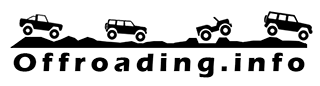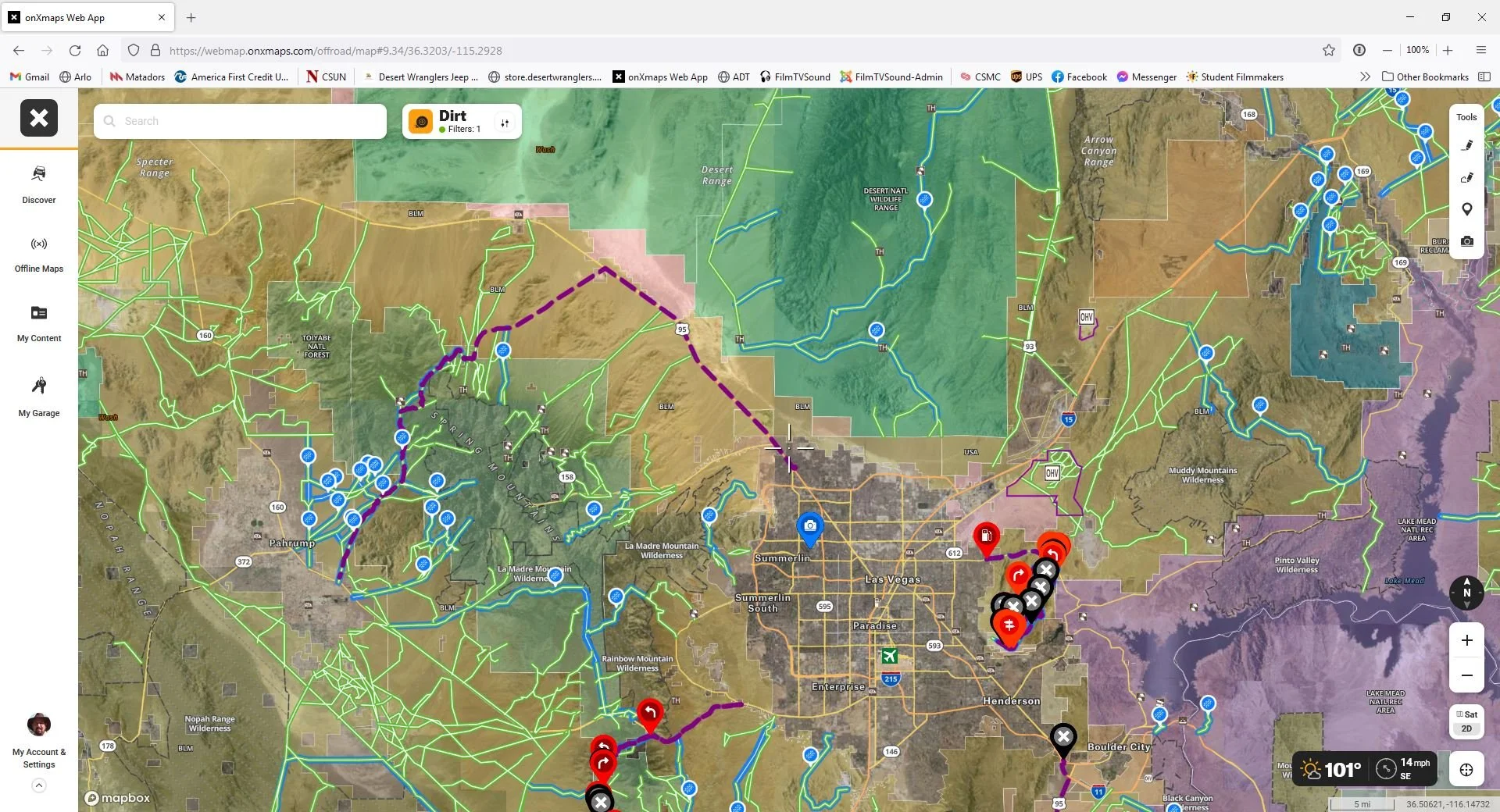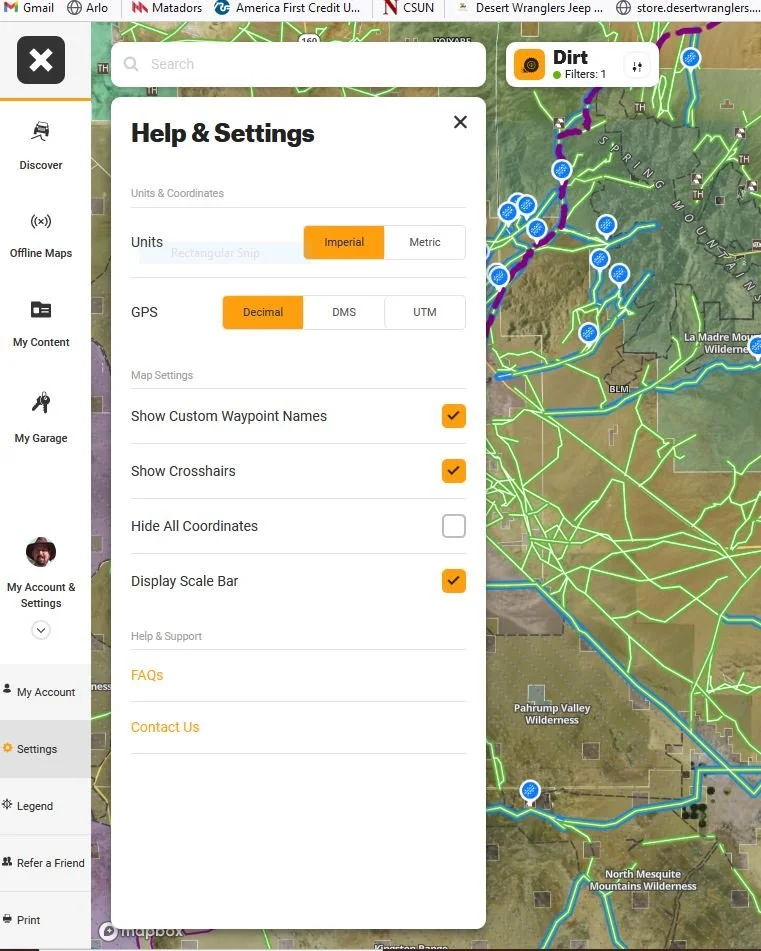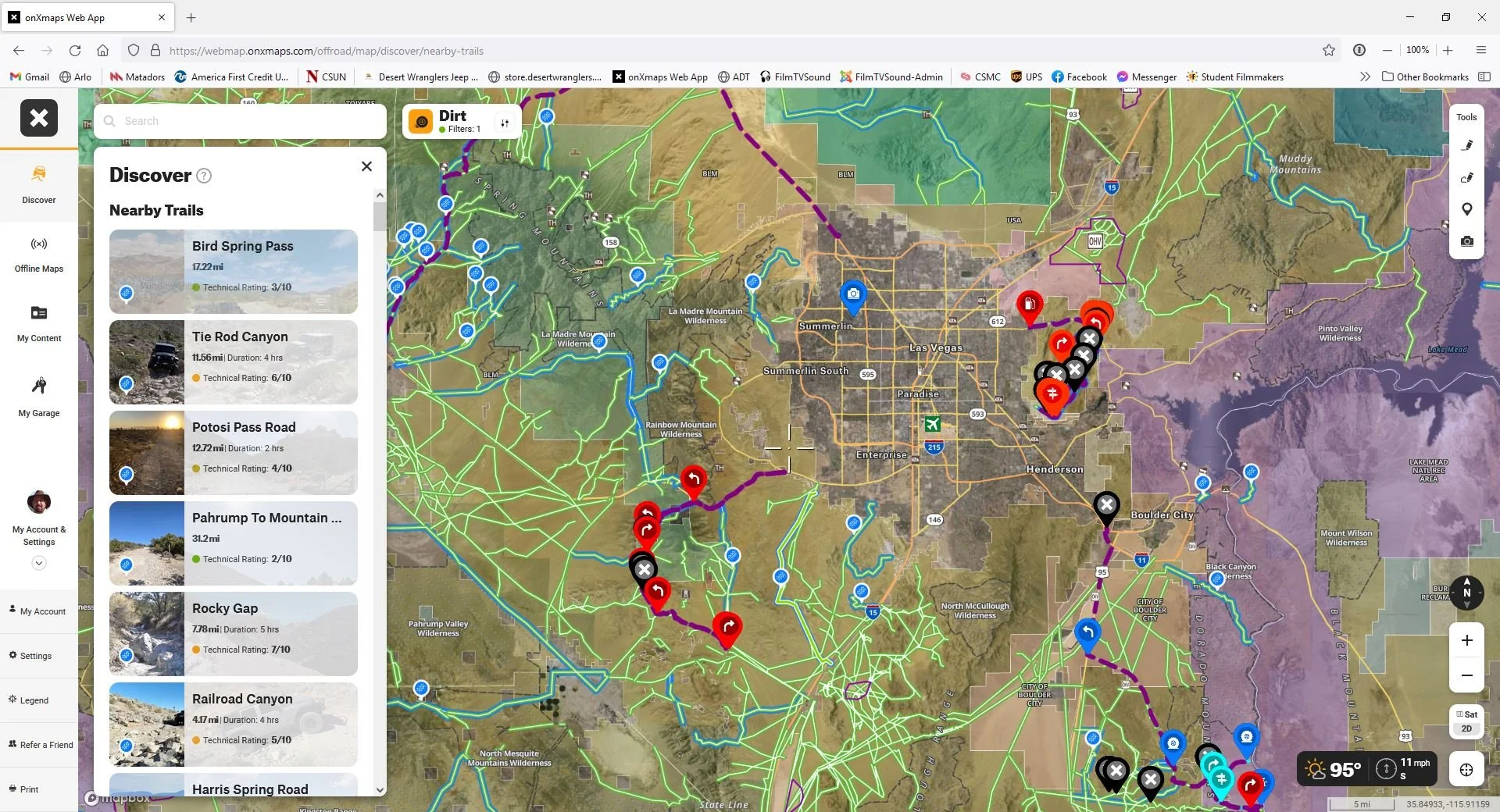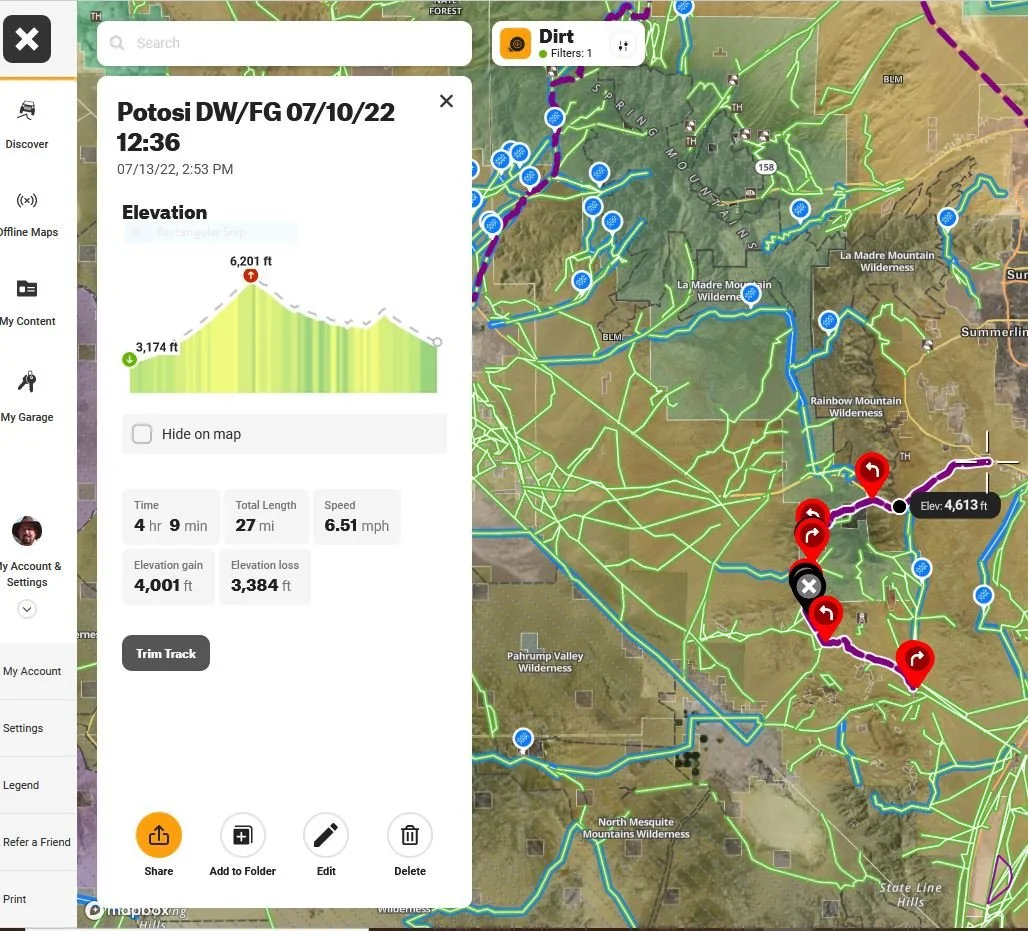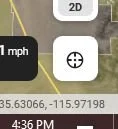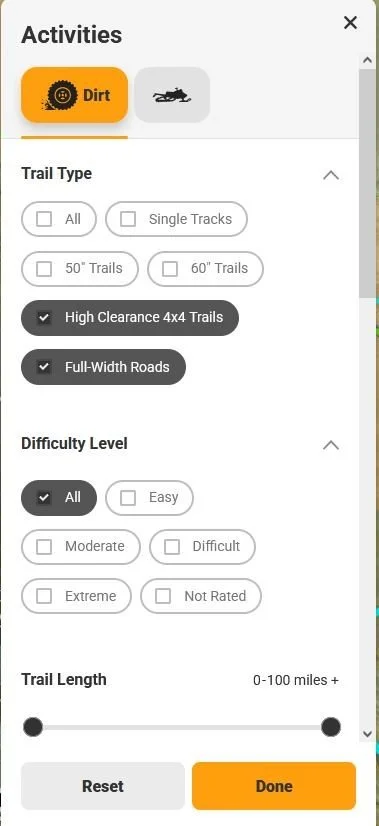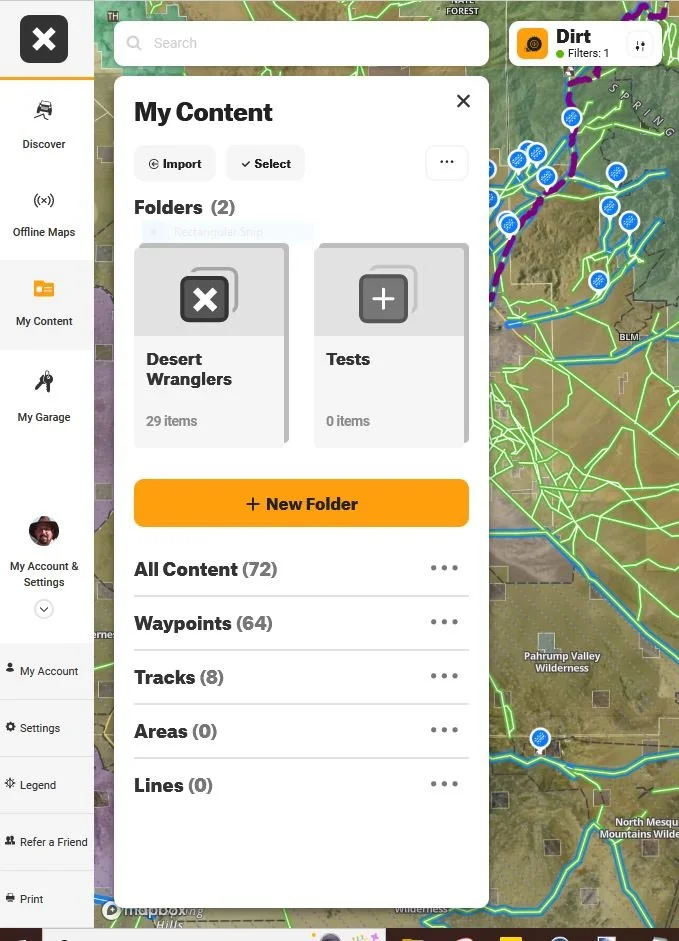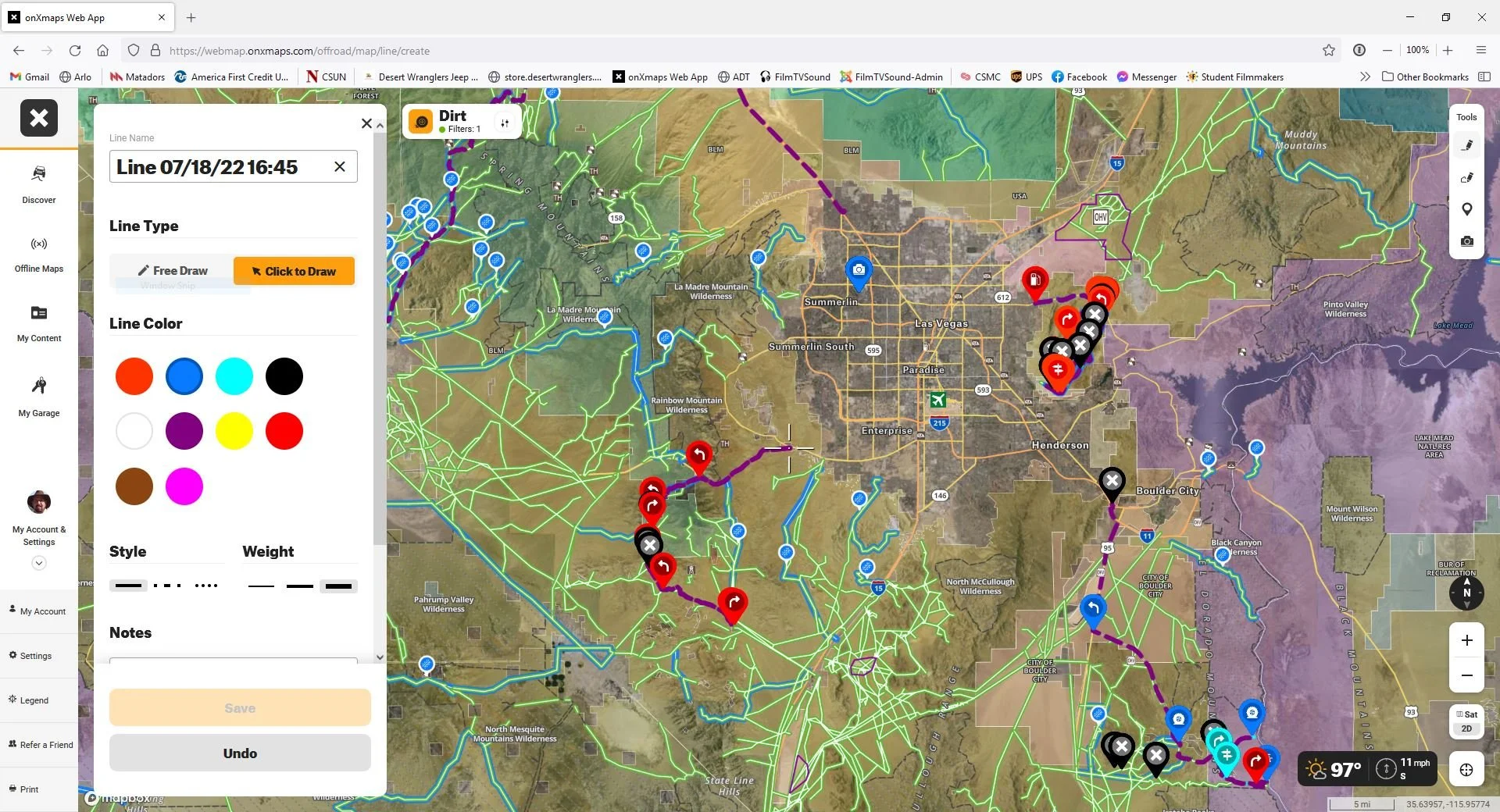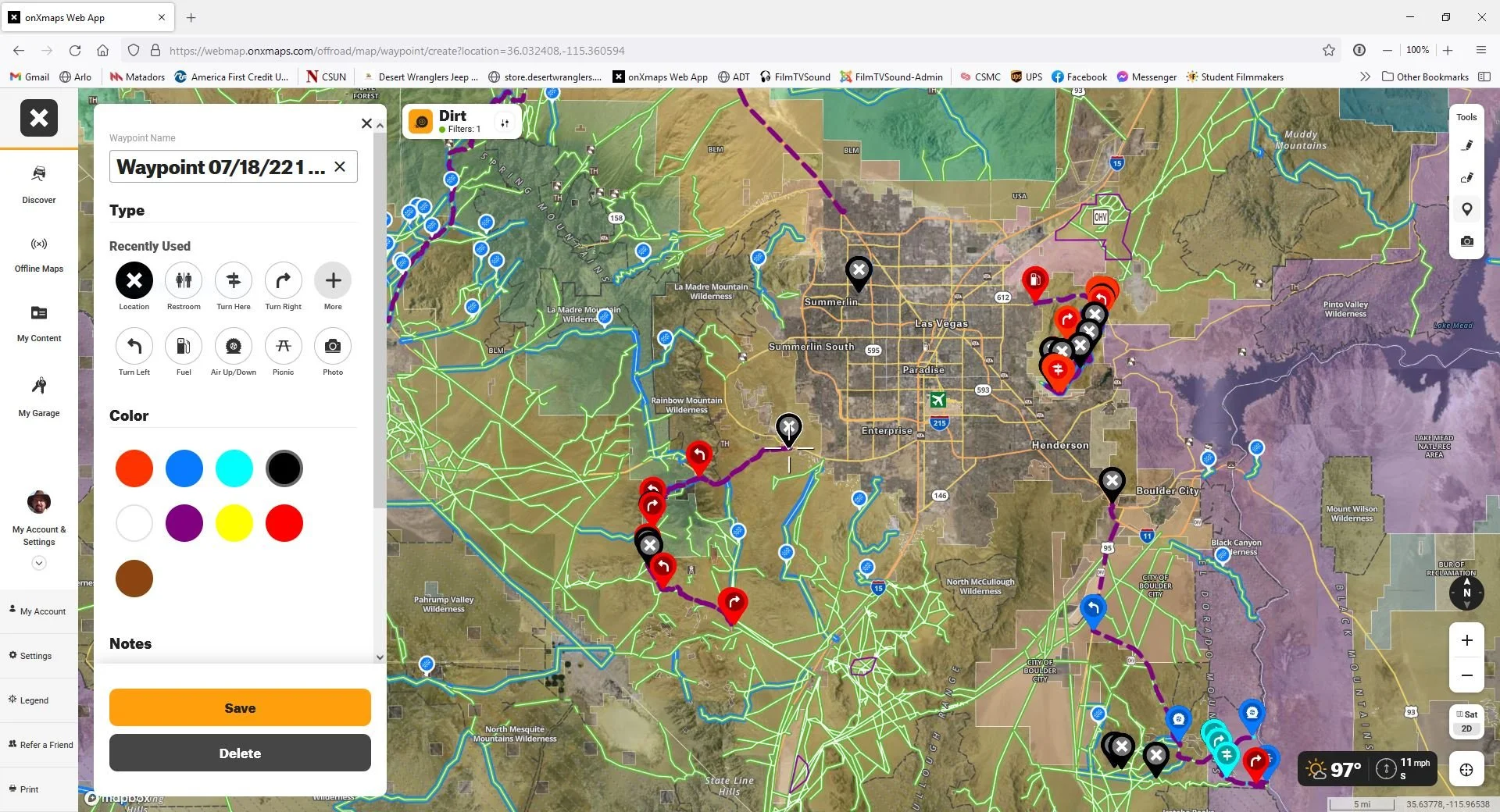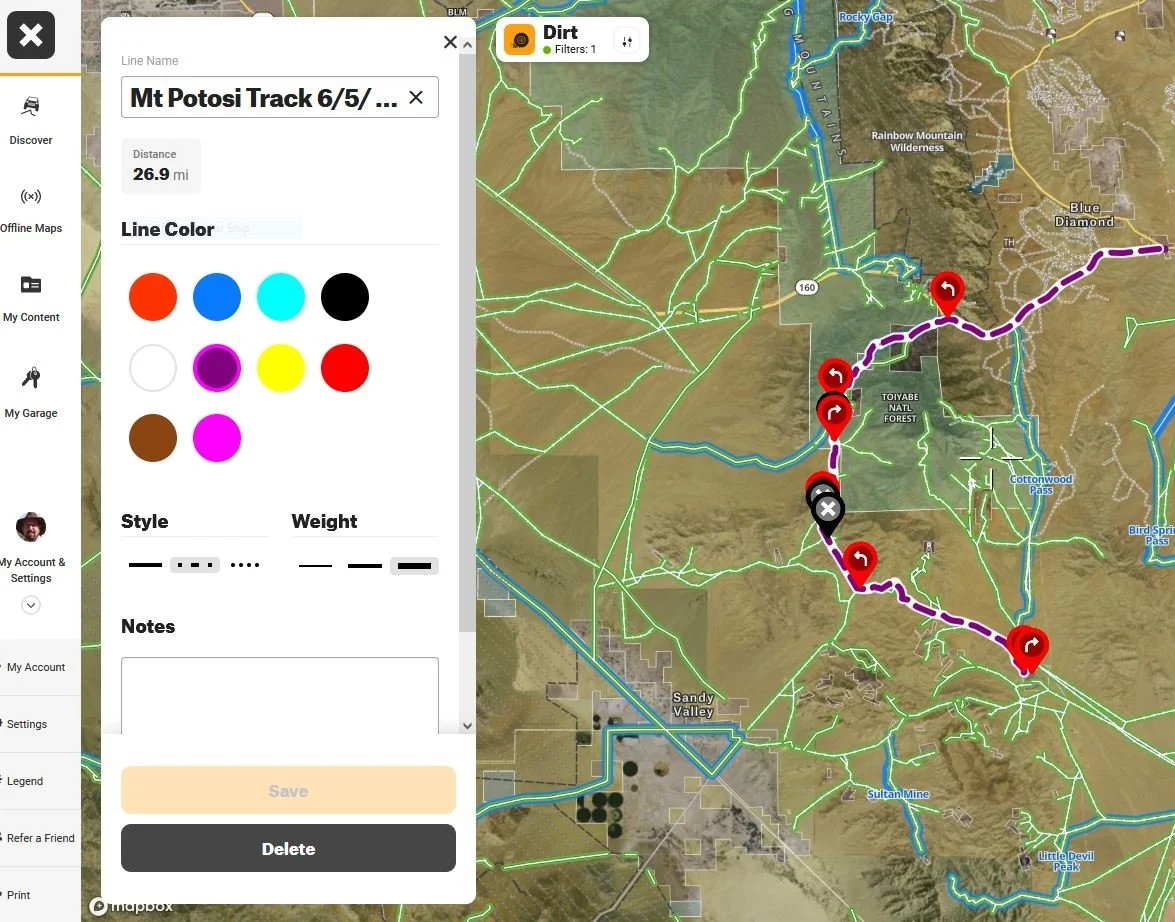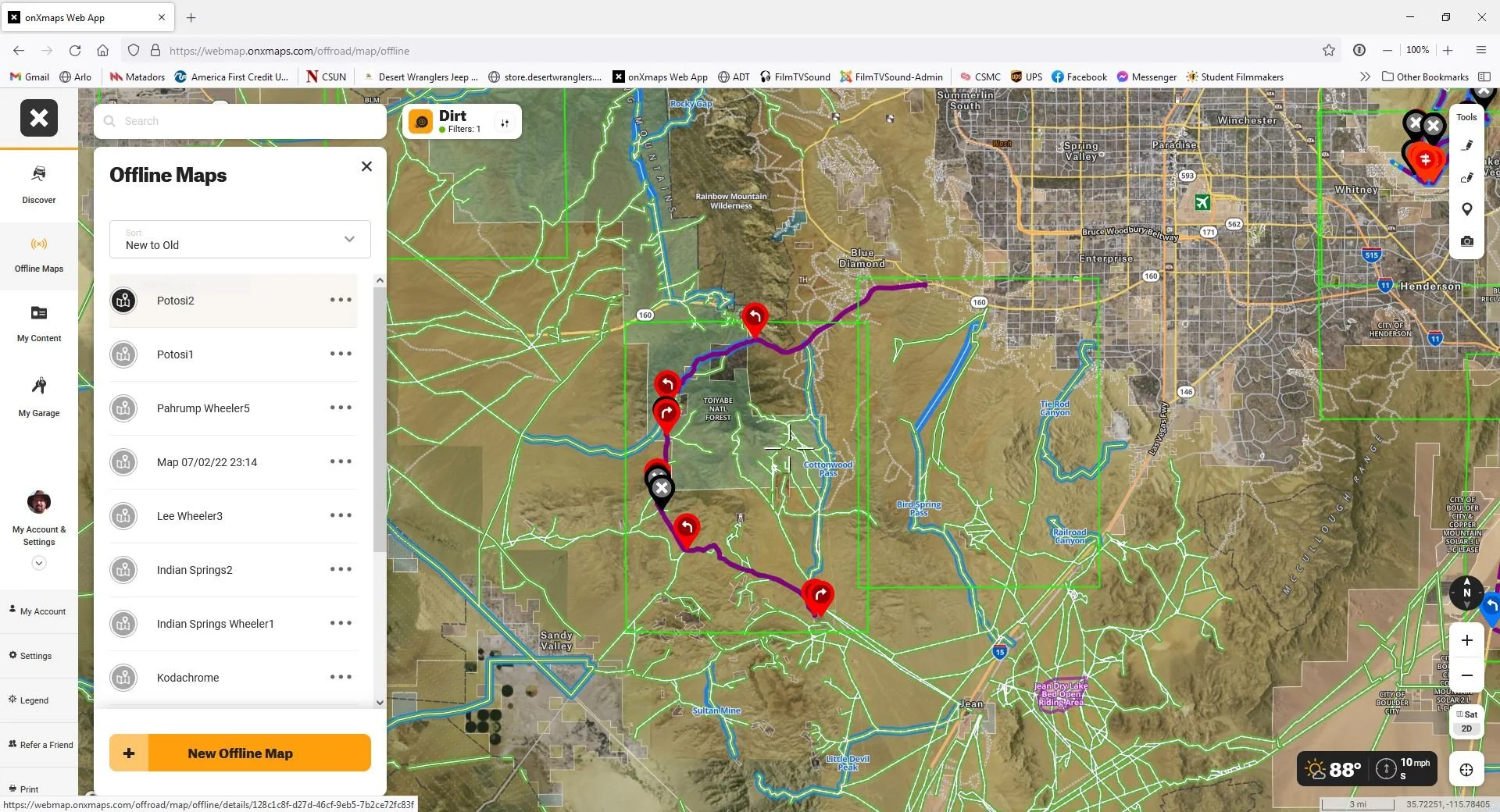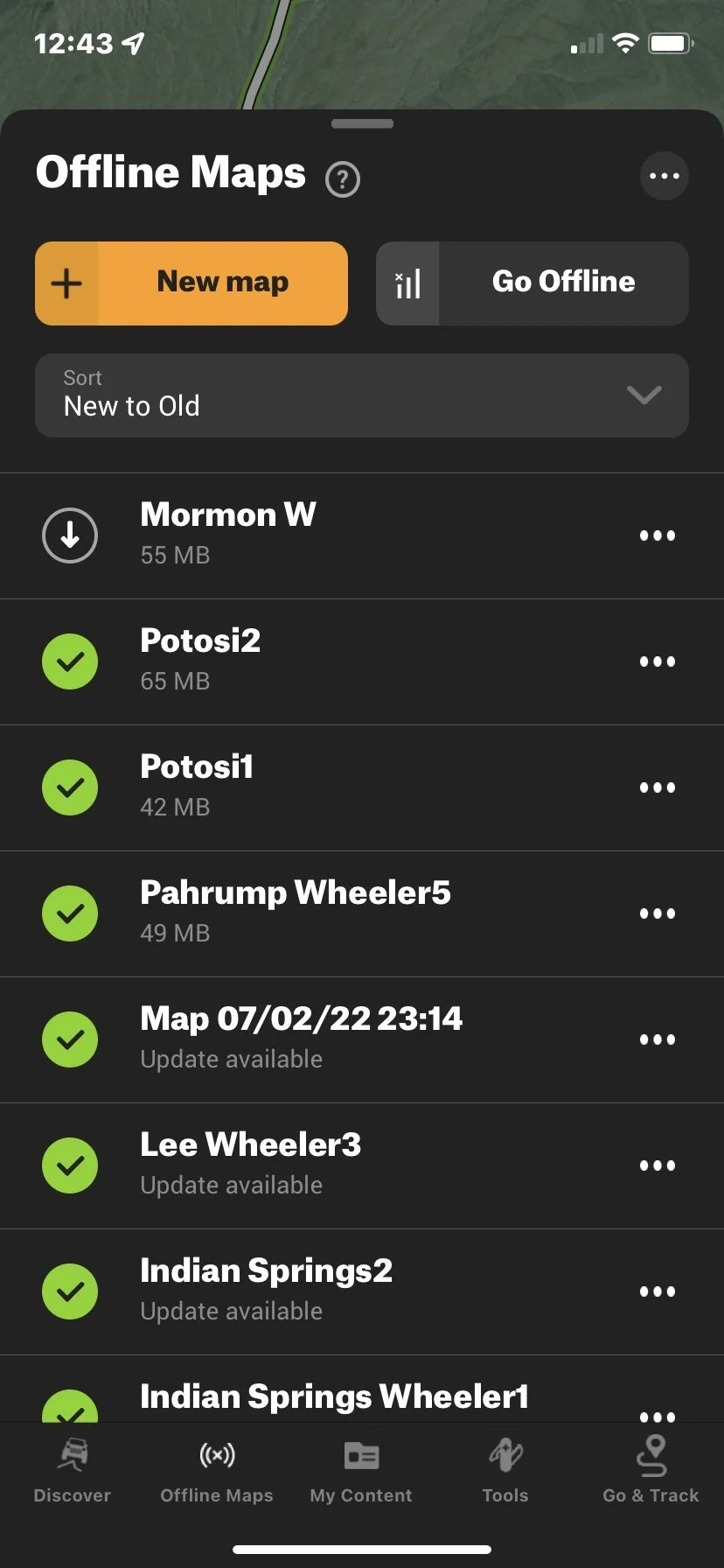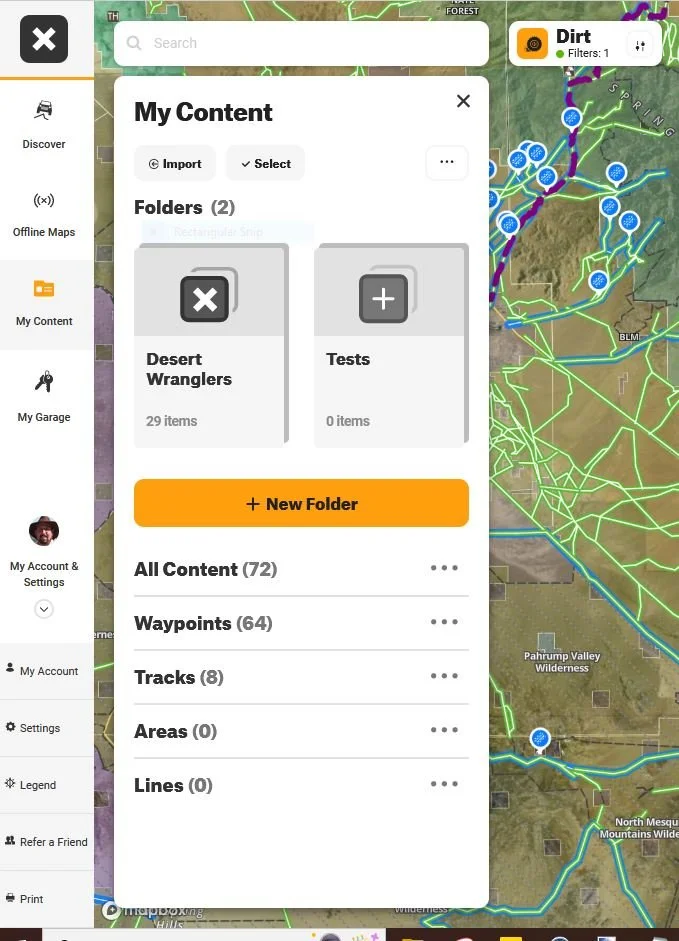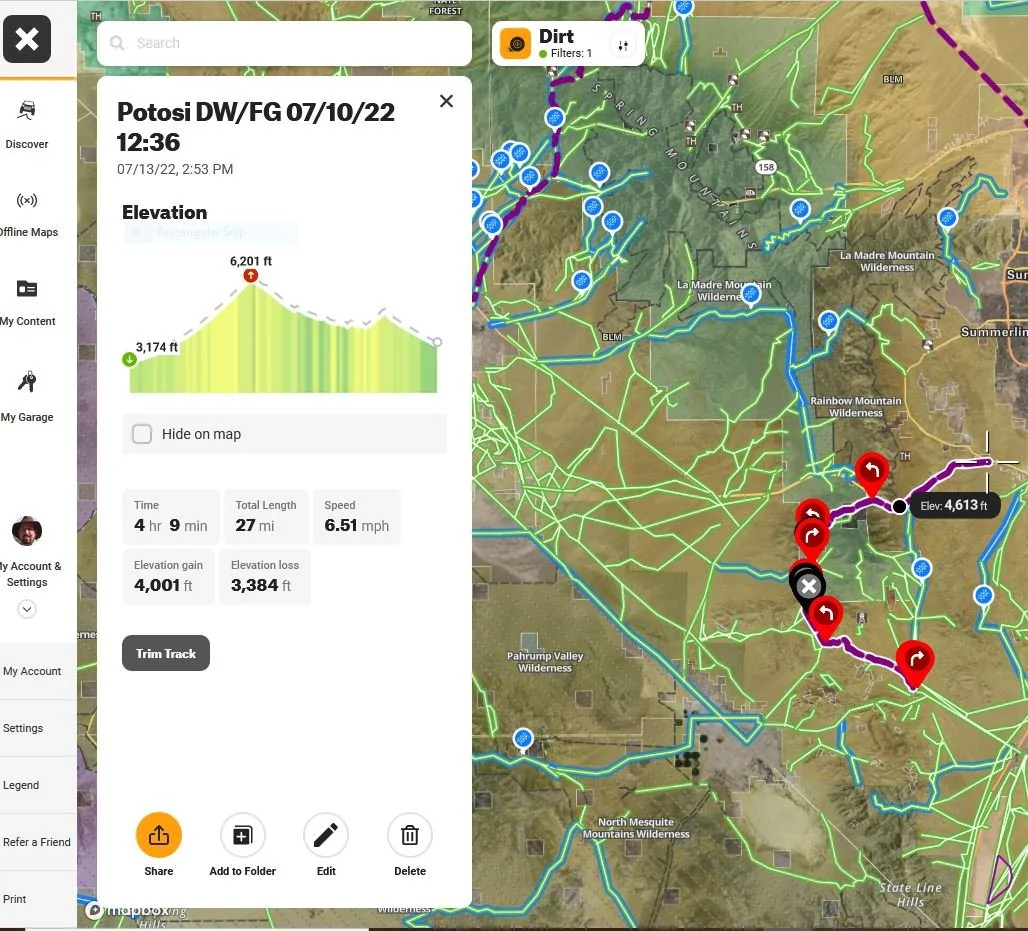Beginners Guide to onX
Beginners Guide to onX. Second Edition, July 2025.
Copyright © 2025 by Fred Ginsburg. All rights reserved.
onX and screenshots are Registered Trademark of onXmaps
Introduction
This user’s guide to onX Off-Road was originally written by me to educate new off-roaders in our Desert Wranglers Jeep club, but I am happy to share this updated version on offroading.info with the entire community.
Note that I do not cover using the application for snowmobiles, ATV’s, dirtbikes, or hiking. This tutorial is focused on our fellow Jeepers and 4x4 offroaders who want to be able to navigate an established trail. onX software itself has more capability, but this Beginners Guide is intended to cover your day to day basics.
This is a long read — but I felt that it was better to keep everything together in one big tutorial than to break it up.
I recommend that, while you read this for the first time, to have a functional copy of onX running on your phone and/or another window on your computer — so you can flip back and forth between the program and this guide. It helps it all make sense.
The first time that you use the program, it will seem complex. Trust me, once you go through it and try things out — it becomes intuitive and logical. You will master it quickly. So don’t get frustrated.
There are dozens of YouTube videos about onX. Because the software is constantly evolving, try to watch tutorials that are less than one year old. onX has “master classes” on their YouTube channel, but I find that their instructors do not cover everything from ground zero and often fly way too fast for first-time users to understand. So read this guide, play around with the program a bit, and then go watch various videos.
When you get out into remote wilderness where there is no cellular signal, the popular navigation apps on your phone such as Google Maps and Apple Maps appear to stop working and present you with a blank screen.
What really happens is that they no longer can livestream the relayed satellite imagery and maps via cellular data or Wi-Fi. Your phone can still track your exact location because it still receives GPS coordinates from overhead satellites; but it stops overlaying your car icon over roads or paths.
The GPS signal that informs your phone where you are is a different signal than your cellular service. In the old days, one needed to purchase a dedicated satellite device in order to utilize the GPS signals – but these days, any recent model phone will do that.
Garmin InReach Mini
You only need a dedicated satellite device (along with a monthly subscription) such as the Garmin In-Reach or Garmin Messenger if you want to be able to TRANSMIT and RECEIVE text messages via satellite. These devices sell for a few hundred dollars, plus a monthly user’s fee of around $15. Good for staying in touch with family, friends, or emergency responders if you are out in the middle of nowhere!
Later this year (2025), some of the cellular service companies are expected to unveil new options that will allow you to text via satellite for a nominal fee just using your cell phone. iPhones 14+ currently have emergency satellite (SOS) capability.
Garmin Messenger works with your cell phone
onX software does NOT allow you to transmit communications up to a satellite, but it does work in conjunction with your phone’s capability to RECEIVE the GPS location signals so that you can navigate in the middle of nowhere, totally without cellular signal.
If your phone can track your location, all we need is some way to download and overlay that onto reliable maps or satellite imagery so that you see where you are relative to your route. That is what onX does.
The program can operate on your phone, laptop, desktop, or iPad. Because your account is cloud based, you can install it onto ALL of your devices and they will sync to each other. That makes it easy to research or create a route on a large screen computer, and then to navigate using your phone on the trail. Car-play can display the navigation on your vehicle’s info screen.
Purchase and Installation
onX Offroad website
Go to https://www.onXmaps.com/ on your computer and click on the Off-Road tab. Go to the Pricing box, and follow the prompts.
For the majority of us, the Premium version is sufficient. You will probably be just using the pre-stored trails, or downloading additional trails (aka .gpx files) from reliable sources.
The Elite shows you more detailed ownership boundaries including public and private properties – which is more useful if you are plotting a path from scratch across open wilderness. Elite costs three times more, so it may not be worth the extra expense unless you do Overlanding, Camping, or exploring.
onX pricing July 2025
For basic Jeeping and offroading, start with Premium. You can always upgrade at any time.
The FREE version is pretty much useless, so don’t waste your time with it, except to preview some better screen views. The most important features are turned off.
FYI, onX Off-road Premium costs approximately $35 per year; and the Elite version is around $100. These are list prices, and do not include discounts. You can often find discount offers of 20-30% if you search the internet.
When you get started with onX, you will be asked to create an account. This account name not only allows you to use the Web app (large screen map), but to store your data, and to sync it with the version on your phone. Your individual mapping data is stored in the cloud, so that you can access it from any device with internet or cellular access. You can install your onX onto as many devices as you want to, be they laptops or additional cell phones, because your account data is stored in the cloud. For example, I have onX on my desktop, two laptops, my phone, and my wife’s phone (in case something happens to my phone while out on a trail).
Download the phone app to your mobile device. When you sign-in with your account, your mobile will sync to your web version and share data. (No, your home computer does not need to be turned on.)
Part 1: Using onX maps Web app on your computer
Computer screenshot of onX
Let’s begin this tutorial by discussing how to use onX from a laptop or desktop computer, taking advantage of Wi-fi connectivity to the internet and a larger screen (compared to a phone).
onX works on your computer as well as on your cell phone. Although you can accomplish any task from the phone app, I find it a lot easier to do pre-planning on a large screen and with a fast internet connection. Almost everything that you do in your computer will sync to your phone, with the exception of auto downloading your off-line maps (which I will explain later on).
onX map legend is color coded to indicate trail difficulty
https://www.onXmaps.com/ When you log in with your account, it will switch to a user interface very similar to what appears on your phone.
The large screen makes it very easy to distinguish by background color if an area is BLM, forestry, or private.
You can easily view, scroll, zoom on your computer screen.
Popular trails are color coded to reflect relative difficulty. You can always refer to the Map Legend guide, which is found under Accounts & Settings.
When you open the program the first time… Use the My Account/Settings (lower left corner) to select:
crosshairs ON
decimal coordinates
show scale bar
show waypoint names
onX will remember those settings for your account, so this is just a one-time chore.
Map style icon in the lower right corner of screen > choose from satellite view, topo, or hybrid mix of topo & satellite. Choose 2D or 3D.
I have found that the satellite view works best for me. It reveals terrain clearly and does not require good “map reading skills” to interpret topographical charting, which to me just appears as lots of lines. Seeing the real thing makes it easy. Crisp satellite views and 3D perspectives are what makes onX superior. However, if you do want a topo view, it is just a click away.
Use SEARCH (upper left corner) or scroll map manually to locate a destination. You can enter the name of a location, and onX will center the map around it.
Discover menu
Position the crosshairs, and you can use the DISCOVER tab to bring up a list of nearby trails, along with detailed descriptions. Featured trails (pre-run by onX staff) are in blue; other trails are in green. Refer to the Map Legends explanation located inside the My Account/Settings tab to understand the color codes and such.
Identifying an existing trail that you see on the map. Just center the mouse pointer over the trail, and click. The trail description will pop up on the screen.
Place crosshairs over a Track to identify it
When you center the crosshairs over the trail and then click, it will often show you the MORE option on the description with the option to save off-line. That save off-line shortcut will allow you to quickly make an off-line map centered on the crosshairs location. This will make sense after you read more about off-line maps later in this article.
Recentering icon looks like a steering wheel
The steering wheel icon in the lower right corner will re-center the map to your current location.
My Garage: enter your vehicle description and check off boxes for: 4x4 High Clearance (jeeps), and Full Width roads. This will narrow the Discover search for suitable trails (ignoring ATV, dirtbikes). These settings seem to have a temporary effect on filtering out stuff – so I recommend just setting the choices in the Filters box, which is a more global setting.
Filter which trails and map overlays are visible
Filters: located next to Search, upper left of screen. Select DIRT (not snowmobile), and select the 4x4 and Full Width options only. Filters setting will keep your screen less cluttered from trails that are not relevant to Jeeps and full size vehicles. You can also selectively filter for Difficulty Levels.
A new feature under Filters allows you to select map overlays, such as Dispersed Camping, Wildfires, cell phone coverage by your carrier, and more.
Check the weather conditions anywhere in the country…. Just center the crosshairs and click on the temperature icon in the lower right corner. Detailed weather forecast will pop up.
My Content
My Content tab shows a list of tracks, routes, and waypoints that YOU have saved. This includes tracks/trails that you have imported from outside sources as .gpx files. It also includes tracks that you have recorded & saved on a trail run. It is also possible to trace a line (aka ROUTE) along any existing (pre-stored) track that you see on the screen, and then to rename it and save it to My Content.
You can create Folders to organize your data. You can also import or export or share specific content.
Clicking on the “…” (three dots) opens up a drop-down menu with functions.
When I lead a Trail Run, I always like to share my .gpx file with my Gunners so that they have a copy of the same track that I will be using.
Note that the data in My Content will sync to your phone. But any off-line maps whose names now appear in your phone must be downloaded directly to your phone -- by clicking on them in your phone.
Working with routes and lines
To draw a line or route, just click on the drawing pen on the right side of the screen. As soon as you click on the pen, an edit window will appear. After you draw your track/route, you can name that track and edit its color and appearance. The new line or route will sync to your phone as well.
In addition to drawing straight or freehand lines, a new feature at the top of drawing tools box (upper right corner) is a Route Builder (looks like an S), which allows you create complete routes along various/multiple roads and trails. The tool will automatically snap-to the trails, so you only need to click at the end points rather than manually tracing the path.
Area Pen There is a tool to drop points to measure distances and to fence in an area. That tool is more for ATV or snowboarding, and would rarely be used for club jeeping.
Waypoints and Photo Waypoints These tools will drop a marker on the crosshairs, so the easiest way is to scroll the desired spot under the crosshairs. But if you choose to move the marker, just drag it to where you want it. After dropping the waypoint, you can edit it with a useful name, color, and choose from dozens of meaningful icons to mark turns, air down/up, bathroom, and so many more.
Rename your waypoints, choose icon and color
“Since I rarely need all of the icon symbols provided in the edit mode, I often utilize the stock icons to signify my own personal coded meanings, such as to GO STRAIGHT, or to STOP and read my notes carefully, or to denote obstacles. Feel free to create your own ‘language’, but be consistent.”
Understanding tracks
There are two kinds of tracks (aka trails) displayed in onX.
First, you have the “library” of established trails that are embedded in the map itself. They are color coded to indicate difficulty, and you can filter them to show or not show on your screen, by selecting/unselecting them in the Activites filter (the button next to Search that says Dirt or Snow).
Centering a library track under the crosshairs and clicking on it will bring up an information box about that trail. You can read an Overview, recently posted trail reports, and see nearby trails.
My Content will list your Saved or imported Tracks. Saved Tracks are the ones that you have recorded as you drove along a trail run (we’ll explain how to do that later).
You have probably noticed that your screen can get cluttered with lots of trails. If you click on a saved track in My Content to bring up its description – there is an EDIT button. Editing allows you to do a lot of things, including renaming the track, choosing a different appearance, trimming it, sharing it, and more. The first thing that I like to do with my favorite tracks is to change their name and appearance: a new color (not green or blue); with a thicker line/dashes/dots. That makes them easier to spot on the map.
For example, I use lavender to mark my tracks. I find lavender is easy to see on a computer screen as a wide area (planning) map – but does not show up well on my small phone screen when actually navigating in the car. So, before hitting a trail, I swap out its color scheme to something more vibrant that contrasts brightly against terrain background (satellite imagery).
If you want to edit the name or appearance of an onX library track, then just trace it, save the new route into My Content, and now you can customize it. However, once that you have driven that trail, you can save the newly recorded version of that track and edit it as much as you want.
OFF-LINE MAPS
Rename your recorded track. Change color, style, and thickness.
The goal of using onX is to be able to navigate by GPS and to view a detailed map of where you are, and view your progress along the track you are driving on.
When there is cell service, your phone will automatically download the map imagery, overlaid by your trail. But when cell service drops out – there will not be any map information visible. You will still see your position and the track line on your phone screen, and can navigate with it. You just won’t see any surrounding geography or birds eye imagery.
However, onX allows you to download the area maps/imagery ahead of your trip, while you still have phone service. Then, when the cell signal is no longer available – the system will automatically switch over and use those pre-downloaded maps to provide seamless visuals of your track along with complete imagery. As you drive along, the stored map will automatically scroll and merge with adjacent maps, so the screen imagery is seamless.
To create and save an off-line area map for your phone – here is what you do. On your computer (or on your phone), go to Off-Line Maps. All your existing maps will appear as green rectangles. Clicking on any border of the map will bring up an info box, showing the name of that map and its size. You can rename it, add notes, or delete it.
The green rectangles denote saved maps
Clicking + New Offline Map brings up a highlighted rectangle on your map display. Choose the detail resolution for your map (low, medium, high). Medium is usually the best choice, unless you are extremely low on storage in your phone. High resolution can be used if the map area is small, and finer detail of the terrain would be very useful, such as for hiking.
Scroll and zoom the map to cover as much of your route efficiently as possible. Many routes or tracks may be odd shaped and don’t fit neatly in that map rectangle, but that is not a problem. Adjust the size of that first map rectangle, and then just create additional rectangles that overlap the borders in order to contain the remainder of the track or route.
Save the first rectangle and name it something that makes sense to you, and give it a number suffix (example: Bittersprings01). Click the add new map button again, and make an adjoining rectangle with only the slightest overlap of one side, in order to cover the remaining area of your trails. Name it the same as your first map, but with the next incremented number, save it. (Bittersprings02) Add as many rectangles as you need. That will make it easy to spot all these related maps within your long list of saved maps.
All of these newly created maps will appear in your Offline Maps section and will be visible on your COMPUTER.
You still need to download these map images to your phone.
Although these map NAMES will sync and appear on your phone… the map imagery itself will not! Later, when you open the onX app on your phone, you need to click on the download icon for each of these new maps in order to instruct your phone to now DOWNLOAD them.
A green checkmark next to a map name indicates that the map has been downloaded. An arrow indicates that the newly sync’d map still needs to be downloaded to your phone. It only takes a few moments per map, so it is not a painful process; but it is a REQUIRED PROCESS.
If a map indicates Update Available, it means there is a more recent satellite image of that area. Click on the three dots to see a menu for downloading an update.
You do not need to download/update one map at a time; select everything that you want to batch download and just leave your phone to it for several minutes.
I prefer updating or downloading my maps at home the night before a scheduled run. But you could do this anywhere that your phone still has good cell service or Wi-Fi.
Giving all of the maps for one trip a number as well as a collective name makes it easier for you to know which maps you need. For example: CowPatty_1, CowPatty_2, CowPatty_3.
If your phone storage gets too full, you can delete previously used maps from your phone Maps content. The names will remain, and the original maps will still be on your computer version – just remember to download them again when you need them in the future.
For example, some of my out of state map sets can be very large (such a national park), but I might only visit once a year. Download it before the trip, and then remove/hide the map after the trip to conserve my storage.
Maps that have been downloaded to your phone with have a green checkmark next to them. Maps requiring to be downloaded will be labeled to remind you. If you press the three dots on the right of each map name, you will see the options to EDIT the map, remove from phone, or delete it completely.
Importing a Trail into your system
Importing tracks into My Content
Note that trails & routes that you acquire outside of the onX program (downloaded or shared tracks) are stored initially in your computer files or in other GPS programs as .gpx files. When you import a .gpx file, you are adding a third party track to your map.
Personally, I prefer to use my regular computer for managing my .gpx files. You can search for and find lots of GPX files online; or someone can email you the file as an attachment. For example, our Trail Leaders usually send me their track route a few days before the run, and I store and sort them in folders.
You can also import .gpx files directly to onX in your phone, if you feel comfortable working with files. .gpx files can be shared from other phones, similar to sharing a photo.
Go to My Content. Press IMPORT. Then browse for a .gpx file that you are storing somewhere on your system.
You can easily export a track as a GPX file to someone else, just by clicking on the track in My Content and pressing the three dots button.
If someone is also an onX user, just open the track and select the SHARE button to generate a link that can send a copy of your track directly into their onX app.
You can also share only a waypoint from your content the same way, which will appear on their map.
When you import a .gpx file using your computer, the files on your computer version of onX will sync to your cell phone automatically. The imported .gpx will now show up within both My Contents, because your computer version and your phone version sync to the same cloud account log-in.
Use EDIT to rename tracks or move it to a folder
If you look inside TRACKS – you will see the new .gpx track by its descriptive name.
When you click on a track, it will open with full descriptive information. Use EDIT to rename the track, or move it a folder.
I recommend abbreviating as much as possible to keep your names short. Maybe add a suffix to denote if it was a club run, personal run, or difficulty level. Whatever you want. I usually keep the date in the name, so I can see how recent the track is.
Edit track color to something that has a meaning or to something that will stand out. For example, I save my favorite tracks as lavender , so they are not confused with the blue & green OnX library tracks. You can also make the track lines thicker (recommended) or choose from dashes, dots, etc.
When I am prepping to run a particular track, I change out the color to make it highly visible on my phone screen and to differentiate it from other versions of similar tracks in that same area.
You can TRIM a track, to adjust a starting or ending point. Just drag to lengthen or shorten a recorded trail.
When the track is open on the map, you can add or remove WAYPOINTS by centering the crosshairs where you want to drop a marker; or by dragging a marker to a location. You can assign colors and descriptive icons, along with meaningful names, and even detailed notes, photos.
Waypoints work the same way on your phone as they do on the computer.
Get in the habit of renaming your waypoints with descriptive information. Choose icons that have meaning (to you). I have developed my own “shorthand” to give better meaning to symbols that I normally wouldn’t use.
Sometimes I stack or lead a few waypoints for emphasis along the trail, just to let me know ahead of time that I am coming up to a hidden turn or a confusing intersection.
Color code your waypoint icons, as well.
Some of our trails are out & back and then may loop around in a new direction. The line of the track can get confusing if it intersects over itself, even with left and right arrow icons. So I use a system of R,G,B to indicate timed direction. RED on the way in, GREEN heading back out along the same path, but eventually turning, and BLUE if we turn around yet again.
Figure out a system that works for you and that you can remember.
Part 2: Using onX phone app version
For the most part, the phone app works the same way as the web version on your computer. The only key difference, other than the location of the control buttons and swipe up/down to view the detail pop-ups, is that you have to download the off-line maps before you lose your cell connection.
onX does support CarPlay for Android and iPhone, so you can see your navigation track on your dashboard screen. However, you cannot control the app from your dashboard screen, so you will still need to mount your phone where it is convenient to view & operate.
Note, some people use onX on iPads to take advantage of the larger screen.
Clicking on the MENU, which is the three stripes located at the top left of your phone screen will access: Account, Map Legend, and Settings.
MAP LEGENDS: pretty much self-explanatory
SETTINGS: Units=imperial; Coordinates=decimal. Enable (green) the following: show crosshairs, enable 2-finger distance, hide scalebar, screen always on, show waypoint names, enable cluster, show offline map outlines.
Personally, I disable (gray) the following: hide coordinates, enable map tilt, lock north always up. But that’s just me; feel free to experiment with those features.
Marking your location if you need rescue
Use Tools menu to mark location
Tools > Mark Location It will create and drop a waypoint where you are. If you click on that waypoint with your finger, it will show your location, time, and decimal GPS coordinates.
The steering wheel icon in the lower right corner of your phone screen will re-center the map to your location. If your screen appears to pause and stop showing your car’s progress, tapping the steering wheel icon will update and recenter your location icon. Tapping the icon repeatedly will toggle between different map viewing orientations. An icon with a (flashlight beam) indicates vehicle direction of travel.
Discover trails near you
TABS at the bottom of the phone screen:
Discover, Offline Maps, My Content, Tools, Track
Discover trails nearby; Check weather forecast for anywhere.
Use SEARCH function (upper right corner) to type in a place; or use the re-center your position on map icon (looks like a steering wheel in lower right corner). Then use the DISCOVER tab to view featured and non-featured trails nearby. Featured trails have been run by onX staff, and include detailed descriptions. Other trails submitted may show less information. Click on the trail header to access more details.
Check the weather forecast by centering your destination on the crosshairs of the map, and then pressing the weather icon in the upper right corner.
Search and Weather functions
To identify an unknown trail that you see on the map…. Center the crosshairs onto the trail, and then press the crosshairs with your finger. The trail name and description will pop up.
My Content
The data that you have stored in My Content on the computer will sync and appear on your phone (and vice versa).
You can create folders to organize your content of tracks and waypoints.
If you select a track, either from a folder or from the main list – a pop-up description will appear and the map will re-center on it. In the description, there are a row of command options near the bottom of the screen.
EDIT works the same as on the computer. You can re-name, change color and line appearance, add notes.
SHARE allows you similar to sharing a photo.
TRIM allows you to shorten/lengthen either end of the track.
If you select a WAYPOINT, a description will appear. In the description, there are a row of command options near the bottom of the screen.
EDIT works the same as on the computer. You can re-name, change color, choose a different icon.
SHARE allows you similar to sharing a photo.
Go to Waypoint is a feature that you when you scroll to the left in order to reveal more buttons. It will re-center the map to that waypoint.
NAVIGATE TO will send the coordinates of that waypoint to the street navigation systems that you have on your phone, such as Apple Maps, Google Maps, Waze. The phone will open in that app and provide street driving directions to the waypoint. Remember that you do not need a track in order to drop a waypoint onto the onX map – so you can add waypoints to mark any location that you desire, on or offroad.
onX works with CarPlay
Go & Track
This is the heart of the onX system. You will use this when you are ready to begin your actual driving.
SCREENMAP ORIENTATION
The phone app works best in the portrait (vertical) mode. Although the map shows up when the phone is held in landscape (horizontal) – you lose all the control icons.
Supposedly, on some newer phones, you can use onX in landscape mode. You will have to try it for yourself.
When driving, you can have the map either face North, or rotate so that your vehicle always points upright (the preferred mode for most people). Tapping on the steering wheel icon (lower right corner) will re-center the map around your location; repeated tap will turn the center icon into a “flashlight” and show the direction of travel. When you are plugged into CarPlay, sometimes it takes a bit of tapping and delay before both of your screens adjust orientation.
Go & Track records your track
Once you have arrived at your meeting site or at the beginning of the trail – engage the GO & TRACK tab at the bottom right of your screen.
Press RECORD TRACK. This will begin recording the actual path that your vehicle is taking, on or off main roads, regardless of whether you are on the navigation line or cutting across a field.
It also records elapsed time, which you can pause during stops. However, I usually don’t care about the active record time, since I know what time we met up and what time the club finished. So I just let onX keep running the whole trip; and that way I never forget to un-pause to resume RECORDING. (Forgetting to resume is disastrous since it won’t record the remainder of the run). Bottom line, stay away from the PAUSE button.
During RECORD, onX is creating a breadcrumb trail (of red dots) behind you – which you can follow to find your way back to any point, in case you get lost exploring or missing a turn.
Most likely, this new recorded track will overlap the existing trail (track) that your caravan has been following. Sometimes, though, a trail leader may take a detour – so this newly recorded track provides a new track that you can repeat for a future run.
You can scroll (close) the GO & TRACK pop-up at any time, without turning off the recording function. To re-open it, just press the tab.
To PAUSE a recording, just press the button. The screen will give you a choice to RESUME or to END RECORDING. I recommend not using PAUSE until the run is finished.
If you choose to END recording (such as at the air-up or finish) – a screen will appear asking if you want to RESUME recording again, or end and SAVE the newly recorded track in MY CONTENT. You could just delete the recording completely if there is nothing significantly new about it worth saving.
During the SAVE process, you can re-name the recorded track. Or, just wait until later – open it from My Content and EDIT it. From the date/time info, you should have no problem identifying the new track. When I rename the track, I keep the date so that I can tell how old the data is.
Tools
The TOOLS tab is similar to what is on the computer version. You can Build a Route, draw or trace a line, mark an area boundary, add a waypoint, add a photo waypoint, and mark your location. Marking your location can be critical for summoning help; but you can also use it just to drop a marker at an interesting spot for future reference. If you then tap the marked location marker on the screen, it will provide the GPS coordinates.
Off-line Maps
Offline Maps
The Off-line Maps tab is like the tab found in the computer version, but there are some key differences.
When you create an off-line map on your computer, the system saves the name of the new rectangle map to your phone – but it does not download the terrain details!
You can create new off-line maps directly on your phone, similar to the way you do it on the computer. Just choose a resolution (medium is the norm), scroll the screen to position the rectangle, and save. The map will download at that time.
When you are in the +New Map mode, you will see green rectangles showing your existing maps. Green borders means that the map has been downloaded. Candy-striped borders means that the map contents need to be downloaded again to your device (because you removed the content previously to save storage space).
Maps that have been downloaded to your phone with have a green checkmark next to them. Maps requiring to be downloaded will be labeled to remind you.
When you click on the listing of any map, the screen will show all of the downloaded maps as green rectangles. Any maps that are in the system but not downloaded look like red candycanes.
If you press the three dots on the right of each map name, you will see the options to EDIT the map, remove from phone, or delete it completely.
Always remember to open your Off-line maps tab and make sure that all of your off-line maps, from the computer or from the phone, have been fully downloaded.
Sometimes there is updated information or imagery for an existing map on your phone. You will see a prompt next to the map name indicating that you can update it, simply with a press of your finger. It is always wise to keep your maps updated.
If your phone storage gets too full, you can delete previously used maps from your phone Maps content. The names will remain, and the original maps will still be on your computer version – just remember to download them again when you need them in the future.
When you press Go Offline, your phone will no longer attempt to receive its map imagery from cellular signal.
Under normal operations, your phone does receive constantly updating map imagery through cellular service; that is how Apple maps and Google function. But when you are out of cell range – your navigation screen appears blank. The same thing occurs when you use onX. The satellite imagery will no longer be visible – although onX will still show you the track line and your vehicle location.
Red at top of screen indicates no cell signal
When onX loses its cellular connection, it automatically switches over to off-line mode. If you have stored some previously downloaded “off-line maps” – the system will seamlessly switch to that imagery. You probably won’t even see or know that the system has changed over. Everything will function the same, and the visible maps on your screen will continue to scroll along with your vehicle.
As you drive from the boundaries of one map into an adjoining map, the system will scroll along without your needing to do anything. If you completely drive out of your pre-stored map boundaries – then you will still see your track but the rest of the screen appears blank. Your recorded track will still be visible; you won’t be lost!
Sometimes the cellular signal rapidly fluctuates in and out a lot, as opposed to cutting out completely. This can become irritating. That is the only time you might want to manually instruct onX to Go Offline. Your phone will no longer attempt to receive broadcast map imagery. Note that your phone will ALWAYS continue to receive the GPS signals, which come from satellites and not from cellular towers.
When you manually go offline, it only affects the onX app. It does not put your phone into Airplane Mode. Your other phone functions will remain switched on, such as for phone calls, texts, and messaging. True, if you are without cell service, those functions will not work – but whenever cell reception resumes – your phone will function normally.
When onX is in the off-line mode, the top of your phone screen will appear RED as an indicator. This red screen border will appear whether your system is off-line due to lack of cell signal, or due to manual choice.
If you are manually off-line, you can resume online functionality by pressing the button in Off-line Maps.
END OF DOCUMENT